How to screen shot in Linux Kali Sana
Desktop
Open your Kali Linux desktop desktop and screen of kali linux as like as given below the picture for take easy screen shot in kali linux full desktop is best for your placeApplication
Application option is Top-Left on the screen that clearly defined Under the given image. screenshot is palace on this menu that simple process to take screenshot or screen shot help.Accessories to screenshot
Accessories Option is 1st position of application Menu.screenshot option is under this option. screenshot or screen record from this menuScreen shot
screen shot is 16th position of Accessories.now click screenshot option and take easy screen shot your full window of kali linux desktop and save this screenshot to your choice palace or desktopthat the flow isDesktop >> Application >> Accessories(1) >> Screenshot(16)



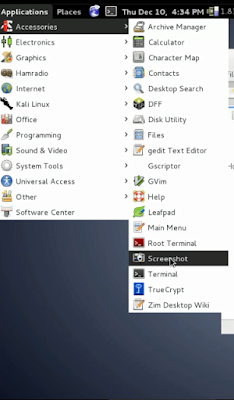
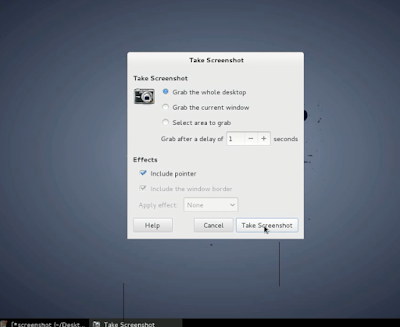
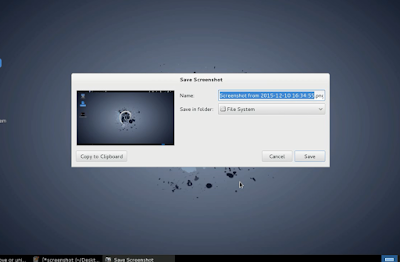
No comments:
Post a Comment